Setting up Massachusetts Purchase Limits
Overview
Limits
- Adult-use limits are daily and as follows: 28g of MJ or 5g of concentrate or 500mg of THC infused edibles. Topicals are not subject to daily limits.
- Temporary Medical limits are a 14-day period: 70g of MJ/Concentrate or 1250mg of THC infused edibles.
- Medical limits are a rolling 60-day period: 10 ounces (280g) of MJ or 5000mg of THC infused edibles - Medical limits will be verified via API from Metrc.
- Massachusetts Product types and their limits are tracked the following way:
- Concentrates > Potency on each batch or on the product profile
-
- Dry Flower > Weight per unit on the product profile
- Edibles > Potency on each batch or on the product profile
Current Shop Settings
- Log in to BLAZE and select the retail location.
- Click the Go to Location button
- Global Settings > Current Shop Settings
- Verify that your state is set to Massachusetts
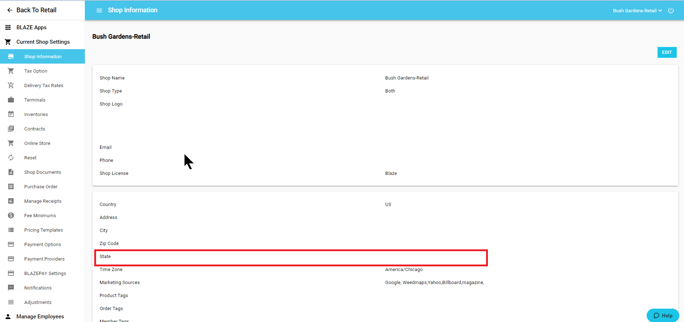
Manage Categories
- Retail > Inventory > Manage Catagories
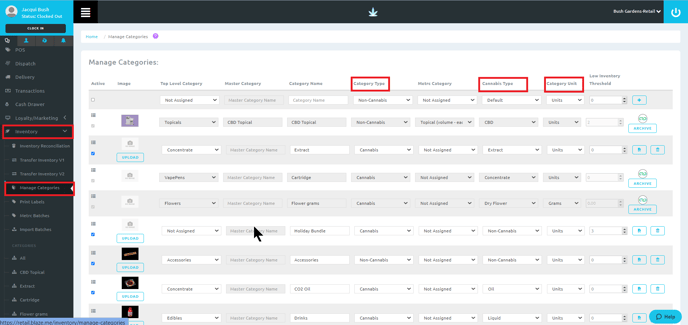
- See the support article Managing Product Categories for more information
- You will need to assign the following:
- Category type: Cannabis or Non-Cannabis
- Cannabis Type: See the table below
- Category Unit: Units or Grams
NOTE: Use the table below to populate the Cannabis Type for the categories. These categories will be used to pull the purchase limits for Massachusetts.
Verifying Weight Per Unit Items are setup correctly:
See the support article How to Create a Product for more information
Concentrate Products Example:
- Inventory > All > Select Product or Add Product at the top
- Cannabis Type: Concentrate
- Weight Per Unit: Grams
Marijuana Product Example:
NOTE: Weighable items will be calculated as they are added to the cart.
NOTE: Prepacked items will need to be set up in the product profile after you have set your Category to Units.
- Manage Catagories > Check that Flower is set to Units.
- Inventory > All
- Add Product at the top of the page.
- Set the following:
- Cannabis type > Dry Flower
- Category > Flowers
- Weight Per Unit > Weight of the actual product (below is an example of an eighth product)
- Manage Catagories > Check that Flower is set to Units.
- Inventory > All
- Add Product at the top of the page.
- Set the following:
- Cannabis type > Dry Flower
- Category > Flowers
- Weight Per Unit > Weight of the actual product (below is an example of an eighth product)
Edible Marijuana Products Example:
- Retail > Inventory
- Select the Category of interest,
- Select the product of interest.
- From here there are two ways to add a Total THC value.
Option 1 (Recommended)
Along the top bar, click Batch and select the batch of interest. A side window will open to enter batch details. Scroll to the bottom of this window and input the Total THC value in either percentage or milligrams (mg). Then click Save at the bottom of the window
Note: Following Option 1 will only add the Total THC value to this batch and will need to be entered for each new batch added to the inventory. This is ideal for a product that can have a variable Total THC value, such as a preroll.
Option 2
Along the top bar, select Product Info and click Edit. Scroll to the bottom of the page and input the Total THC value in either percentage or milligrams (mg).
Note: Following Option 2 will add the Total THC value to all batches of this product and will not need to be entered for each new batch added to the inventory. This is ideal for a product that has a consistent Total THC value between batches, such as an edible.
