The Roles & Permissions section within the Global Settings is where you can view and manage the restrictions and permissions of each level employee. These roles can be altered for both the iPad and Web interfaces.
A new role can also be created, for either interface, if you need something custom to your operation. Both preexisting roles and new roles can be modified to fit your needs. Roles cannot be deleted once created.
1. Navigate to Global Settings > Company Settings > Roles & Permissions.
2. Using the tabs at the top of the page, navigate to App or Web to view and manage the roles and permissions on that specific interface.
3. When on the App or Web page, select which role to view or manage. Their roles and permissions will automatically generate. To learn more about the preexisting roles, read below.
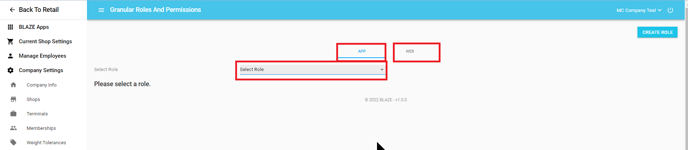
Roles
NOTE: All roles can be modified to fit the needs of your employees and operations.
Inactive: This role is designed for employees that are no longer active, but you do not wish to delete. This is especially useful for seasonal employees, employees on vacation, or any other employee who will be returning, but is not actively working. By default, all of the settings are set to "Disabled."
Front Desk: This role is designed for employees that are strictly checking-in and registering new members.
Budtender: This role is designed for employees that are ringing up and checking out customers.
Delivery Driver: This role is designed for employees that are delivering orders to customers and processing sales.
Manager: This role is designed for employees that are adding new employees, managing inventory & reports, running promotions, etc. By default, they have nearly all the settings enabled.
Admin: This role is designed for employees that are managing/overseeing all operations. They have the most, by default, enabled settings.
Dispatcher: This role is designed for employees that are managing Delivery Drivers. By default, they have a wide amount of settings enabled.
Shop Manager: This role is designed for employees that are a Manager of a specific Shop. This is useful for companies that have multiple shops under one company in BLAZE. By default, their settings are similar to the Manager role.
Shop Dispatcher: This role is designed for employees that are managing Delivery Drivers of a specific Shop. This is useful for companies that have multiple shops under one company in BLAZE. By default, their settings are similar to the Dispatcher role.
Create a Role
If you need something custom to your operation, you can create a role, with permissions regarding both the iPad and Web. The Create Role button on either the App or Web page follows the same steps.
1. Click the blue Create Role button on either the App or Web page.
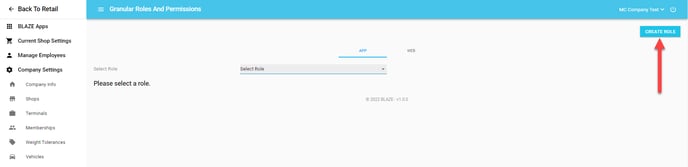
2. A popup will appear to Create New Role. Enter in a Name and select permissions from a drop-down menu to grant it.
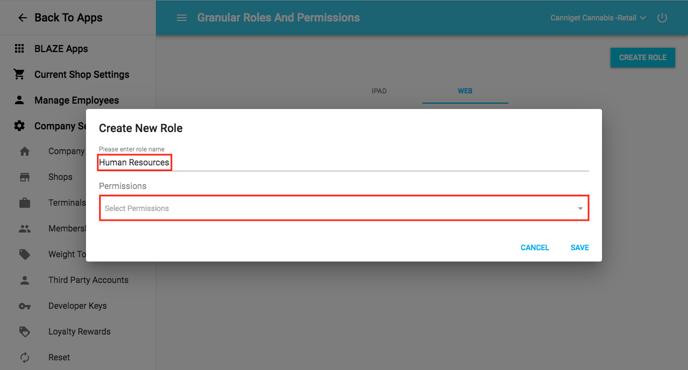
3. Once satisfied with the permissions of this new role, click the Save button.
NOTE: To remove a role, click the small "x" next to it. To grant all permissions, select Select All from the drop-down menu. To cancel the new role, click the Cancel button.
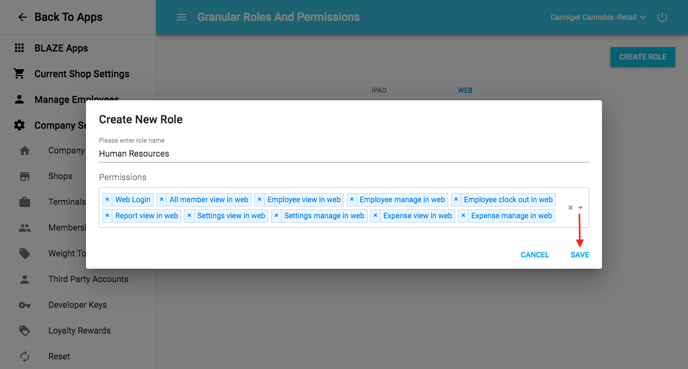
4. You will be able to view and manage the new role in the Roles & Permissions section along with the preexisting roles.
Edit a Role
Preexisting and newly created roles can be modified to fit your company's needs.
1. In the Roles & Permissions section, choose either the App or Web interface to edit the desired role.
2. Select the desired role to edit. Their permissions will automatically generate. Click the blue Edit button to modify their permission(s). Then, select the blue Enable button to grant permission, or the red Disable button to revoke permission.
NOTE: The blue Enable All button grants all permissions, while the red Disable All button revokes all permissions.
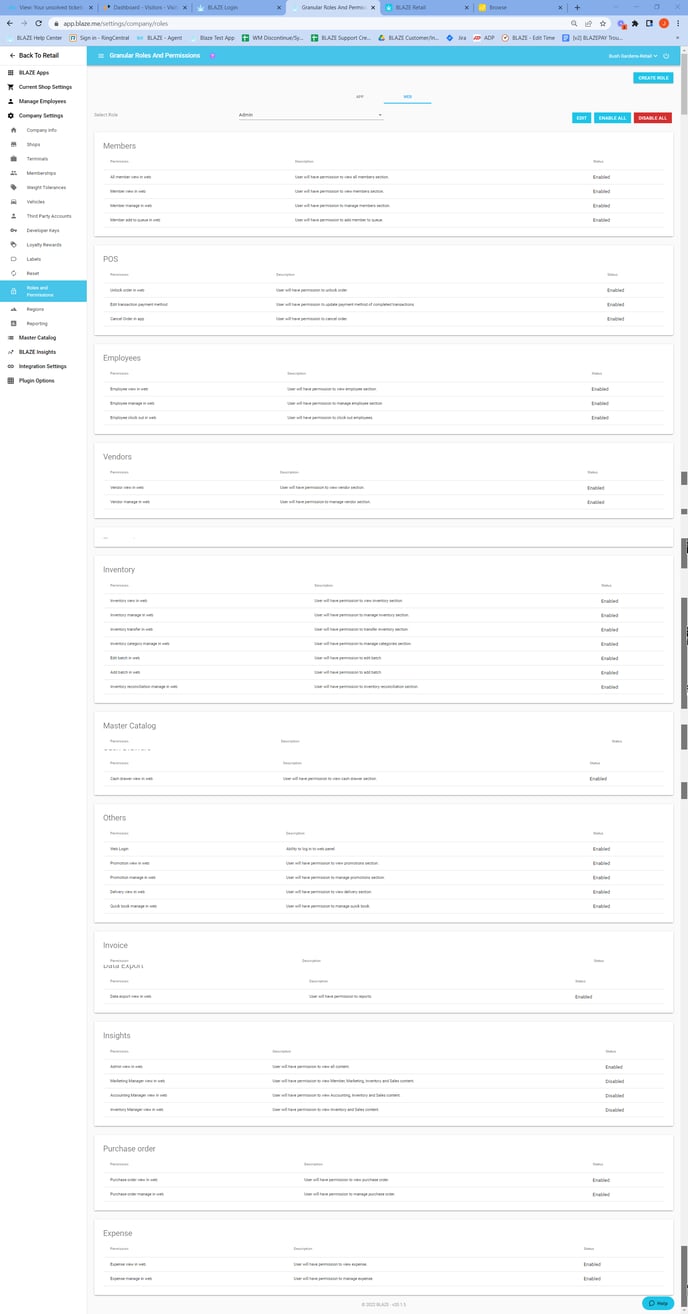
3. When satisfied with your modifications, click the blue Save button. To revert changes, click the red Cancel button.
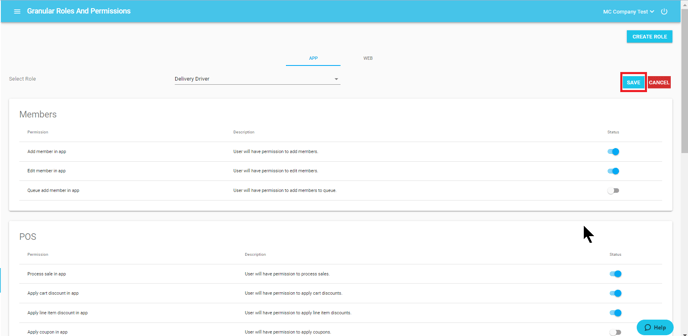
Hard-Coded Permissions
Certain roles come with pre-defined permissions.
- Admin role can add and edit all roles
- Manage roles can add and edit: Shop Manager, Dispatcher, Shop Dispatcher, Budtender, Driver, Front Desk, Custom
- Shop manager, dispatcher and shop dispatcher roles can add and edit: Budtender, Driver, Front Desk, Custom
- Budtender, Driver, Front Desk, Custom will not be able to add or edit roles.
