- BLAZE US Knowledge Center
- BLAZE Retail
- Integrations
Retail | How to Generate a Developer / API Key in BLAZE for 3rd Party Integrations
BLAZE is equipped with the ability to connect with third-party platforms using API keys. In order to connect with third-party applications, you will need to generate a developer key from the backend of BLAZE Retail.
Creating a developer key will also create an API key. Please follow the steps listed below to create a Developer and API key
-
Start by setting up your third-party integrations by navigating to the Global Settings > Company Settings > Developer Keys.
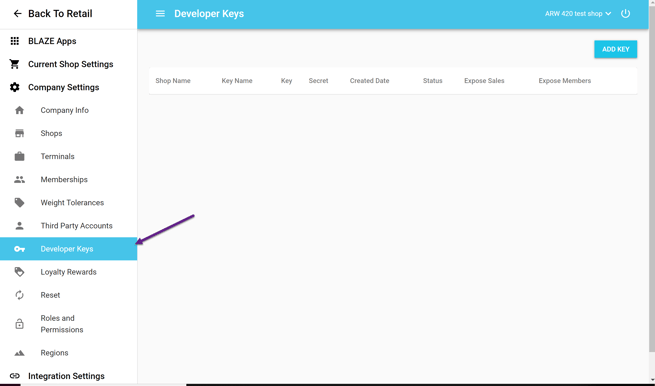
-
Click the Add Key button.
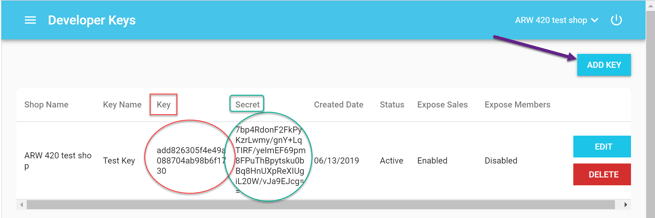
- Select the Shop Name from the drop down list.
- Enter the Key Name. This should be a name that reflects the API Integration. For example, enter Weedmaps for a Weedmaps integration.
- BLAZE will create the Key, the Secret, and the Created Date once yu save this entry.
- Enable the Status so that the integration is active.
- Enable Expose Sales and Expose Members if your integration needs this information.
- Click the SAVE button.
-
Send the Key and the Secret to your third-party partner contact.
NOTE: If creating this for Weedmaps Online Ordering, you do not need to send this information to anyone.
