Purchase orders can be made on the BLAZE Retail Web app. This article will guide you through a completed PO within BLAZE's purchase order system.
1. Navigate to the "Purchase Order" section on the left and click "Active PO." Once on the Active PO page, click the grey "Completed" tab.
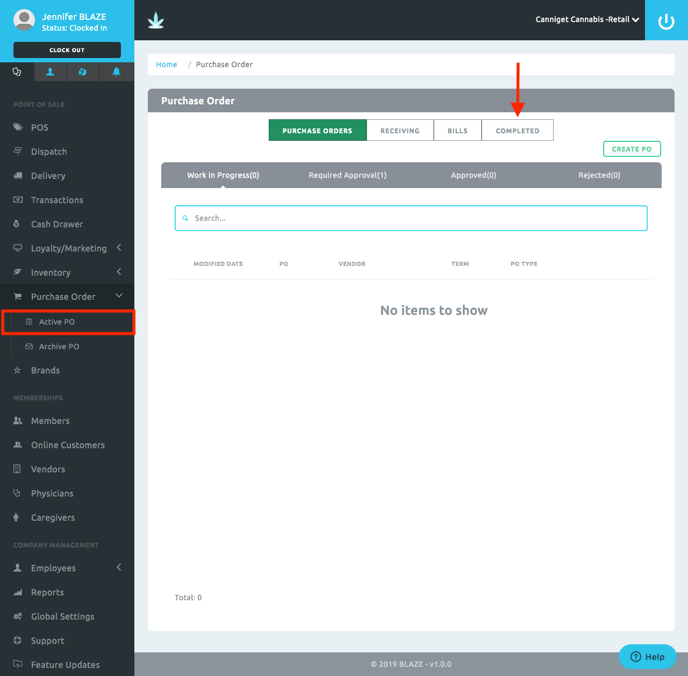
2. Click the green "Review" button on the desired PO.
NOTE: You may have to scroll to the right to see this button, depending upon your screen size.
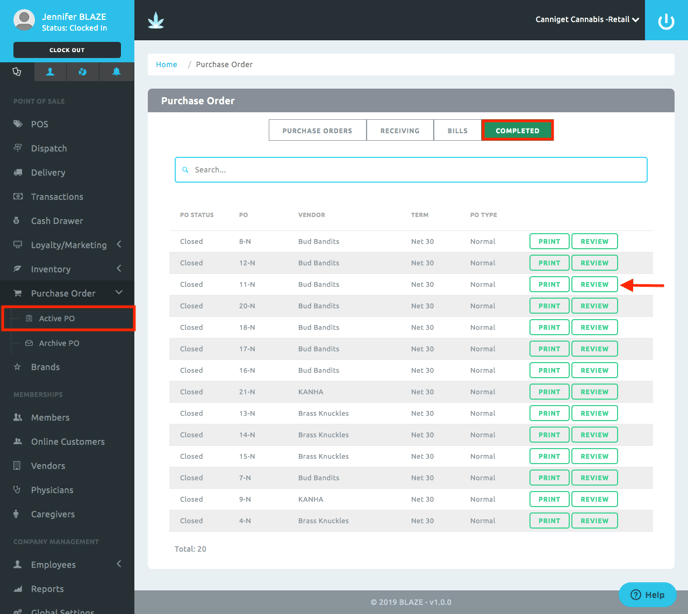
3. The details of the PO will be listed. Click the grey "Attachments" button.
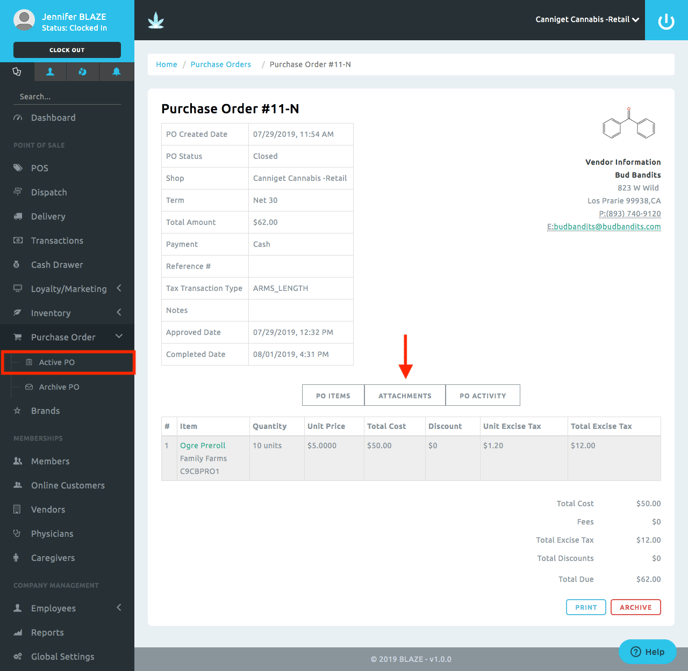
4. The attachments page is ideally used to keep track of any invoices sent from your vendor. Click the green "Add Attachment" button. A popup will appear, either click to add an attachment or drag the attachment.
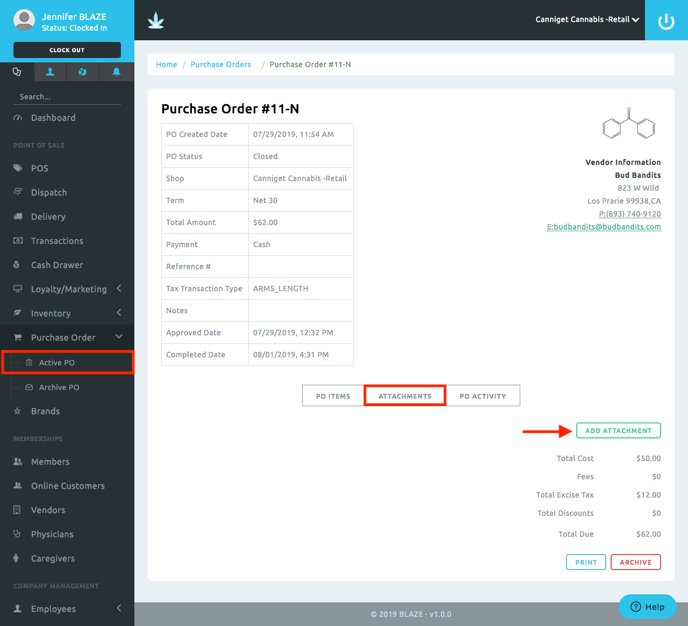
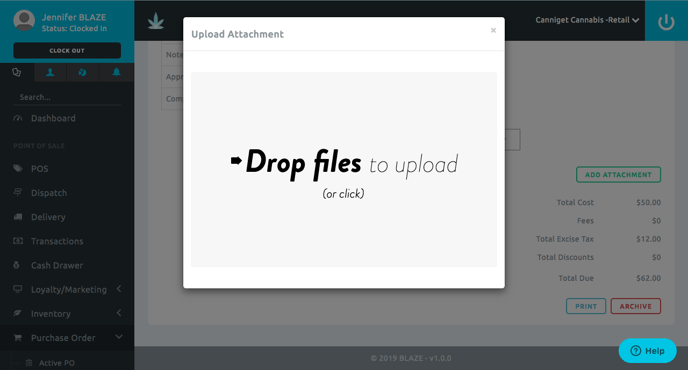
5. Once the attachment has been added, you can View, Print, or Delete it. Click the green "View" button to view the attachment, click the green "Print" button to print the attachment, or click the red "Delete" button to delete the attachment.
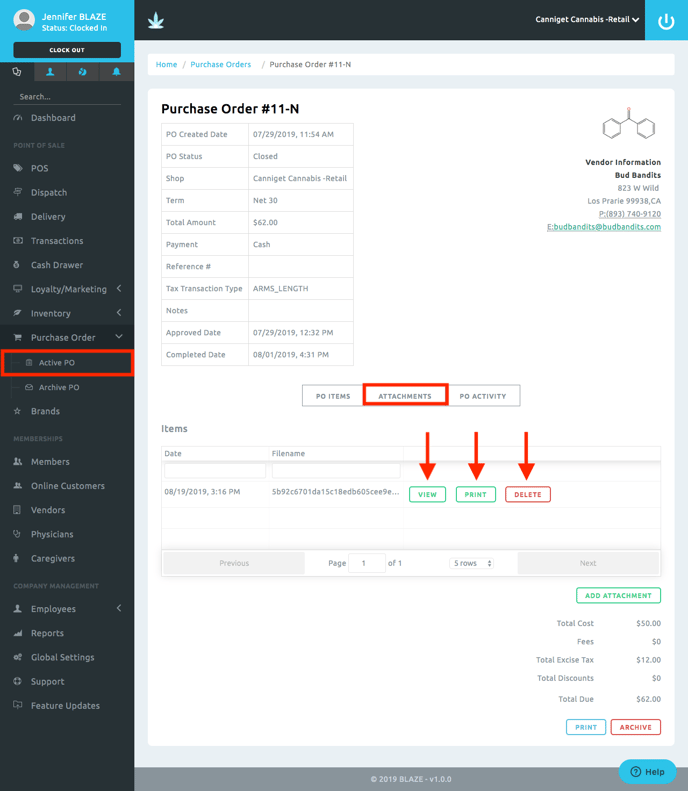
The view of a sample attachment:
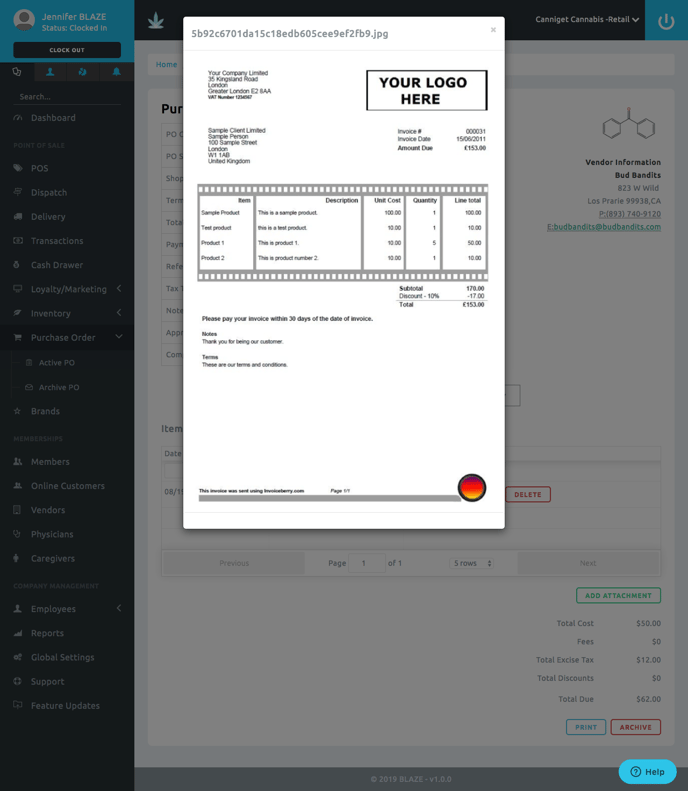
6. Click the grey "PO Activity" button to view the history log of this PO.
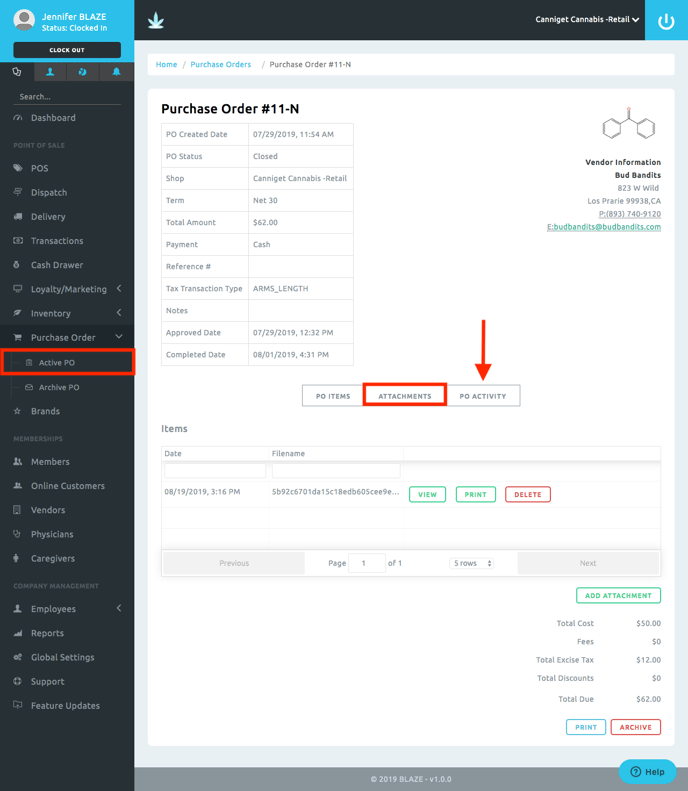
7. The PO Activity shows all the history attached to this specific PO.
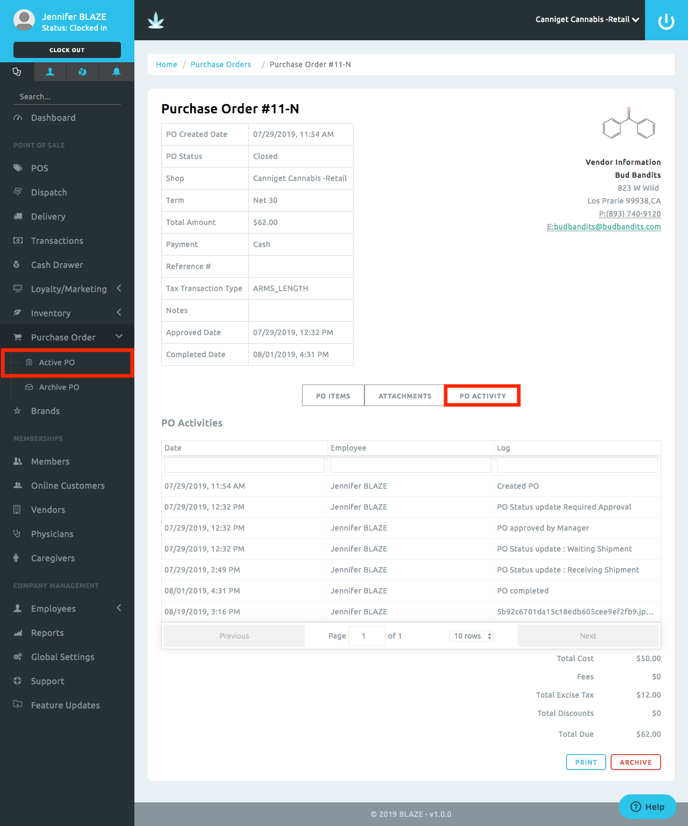
8. On either section (PO Items, Attachments, or PO Activity), you can Print or Archive the PO. Click the blue "Print" button to print the PO. Click the red "Archive" button to archive the PO.
NOTE: Only move to archive once the PO has been completed and/or the bill has been paid.
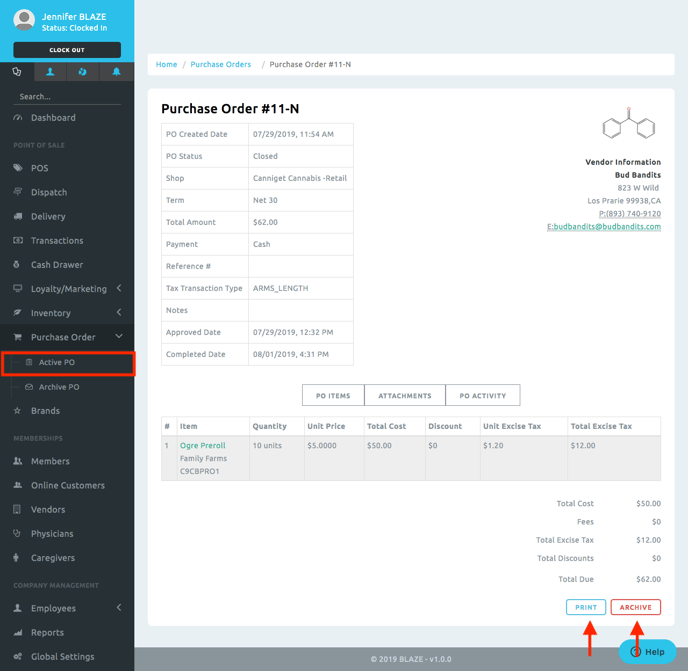
For more details on Archived Purchase Orders, please see our Archive PO article.
